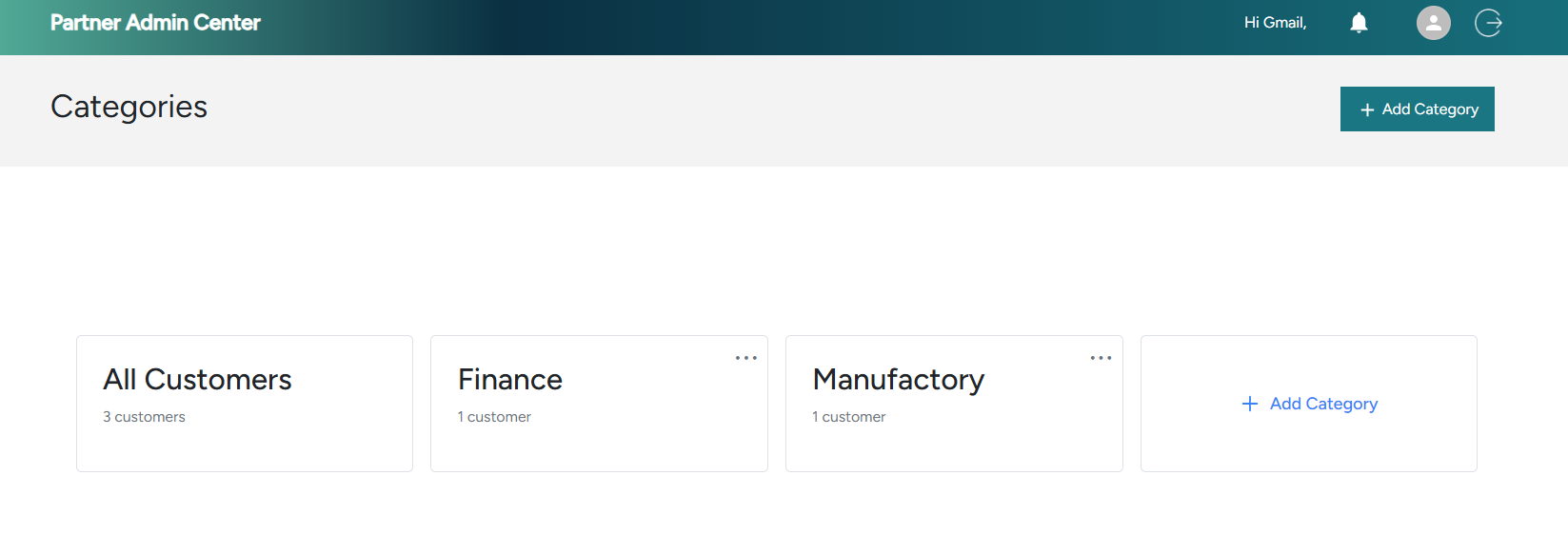Features
Bulk features
Bulk reschedule, view inventory, bulk app update scheduling:
View full screen, bulk features
Main dashboard
- Add new environment – this action will run immediately. However, currently once environment is created, it is not displayed immedetiately in the portal. You have to run a Sync to see the new environment. It is a known issue.
- View inventory of your customers. Access customer’s Business Central, BC Admin Center, Azure Portal or Partner Center from the main dashboard. Navigate through customers using the search functionality
- Bulk upgrade reschedule. Select customers or environments, select bulk reschedule, select date from the allowed range and run Bulk reschedule. This action will be put in queue and run in approx. one hour from initiation.
- Global Sync action in the top menu initiates synchronization for all your customers. Currently, Global Sync runs automatically every 2 hours, but you can also start it manually by clicking the button. Please note that this process may take a few minutes to up to 30 minutes, depending on the number of customers.
View full screen, main dashboard
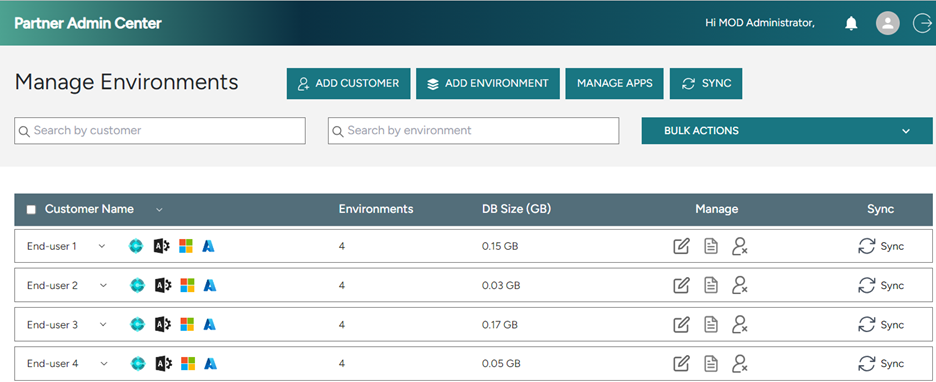 Main dashboard
Main dashboard
Individual Environment Page
- Set upgrade window – this action will be put in queue and run in approx. one hour from initiation.
- Schedule environment update - this action will be put in queue and run in approx. one hour from initiation. If you want it to run immediately, run the environment Sync at the top of the page.
- Set application insights key – this action will restart your environment. This action will run immediately.
- Turn On/Off Application Insights - this action will restart your environment. This action will run immediately.
- Run App Update - this action will be put in queue and run in approx. one hour from initiation.
- Schedule App Update for later - this action will be put in queue andrun in approx. one hour from initiation. It schedules a job to run in the next 1 hour. However, it does not update the value in the portal immediately. After 1 hour, it updates the app in Microsoft Admin Center. Once that happens, Partner Admin Center portal will show the app updated during the next Sync which happens every 2 hours (or triggered manually).
- Copy environment – this action will run immediately. When you copy an environment that integrates with other services, make sure that you avoid any interference with production data.
- Rename environment – this action will run immediately.
- Delete environment – this action will run immediately. It will soft delete the selected environment.
- Restore environment – action not available yet.
View full screen, environment page
Manage Apps Page
- Run a bulk update for apps. It schedules a job to run in the next 1 hour. However, it does not update the value in the portal immediately. After 1 hour, it updates the app in Microsoft Admin Center. Once that happens, Partner Admin Center portal will show the app updated during the next Sync which happens every 2 hours (or triggered manually). The bulk update will only run for the apps that you filtered in this list – please first filter the apps and then run the bulk update.
- Schedule app udpate for later. Select a date and time when you would like the update to run.
- Navigate the inventory of apps. By default, the Manage Apps page will filter to show non-Microsoft Apps. You can filter apps by customers, environments or environment type. Save the often used filter for next time.
- View all customers or environments where the app is installed by clicking on “Installed in tenants” and “Installed in Environments”.
View full screen, manage apps page
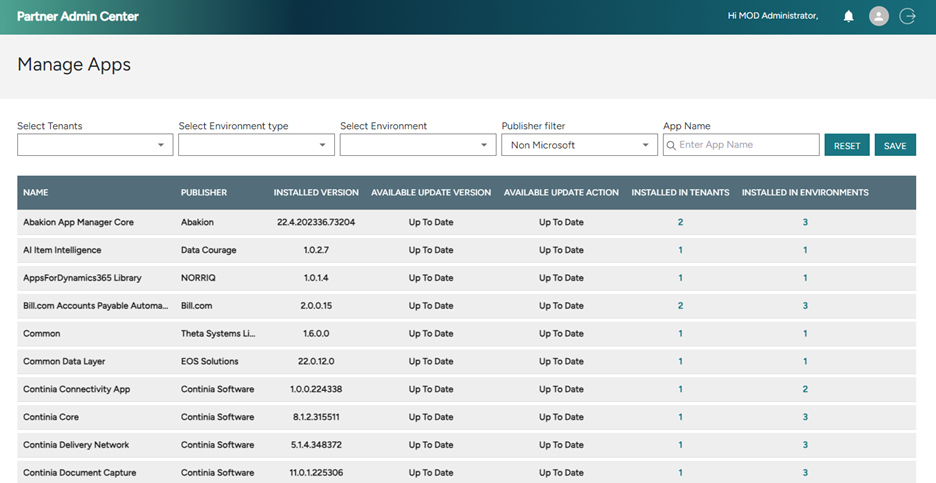
Customer Categorization and Customer Permission Settings
- Customer Categorization: create custom categories, assign customers to these categories (a customer can be assigned to multiple categories).
- Customer Permissions: assign specific customer-related permissions to individual users. This feature allows administrators to assign specific customer-related permissions to individual users within the system. By doing so, you can control who has access to specific customer data and actions, ensuring that only authorized personnel can view, edit, or perform certain tasks related to customer accounts.
View full screen, customer categorization